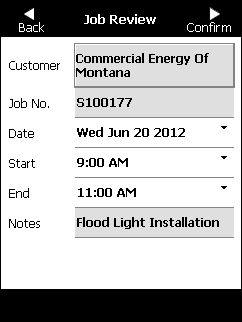
When you have completed the company pre-checks, you need to review and confirm the details of the job you are starting.
Refer to "Company Pre-Checks".
Micronet displays the Job Review screen.
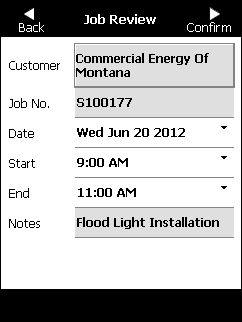
|
|
Field |
Value |
|
|
Start |
If you want to change the job start time, select this field to display the clock control. For more information, refer to "Using the Clock Control". |
|
|
End |
If you want to change the job end time, select this field to display the clock control. |
|
|
Notes |
Micronet displays any notes entered against the job when it was created. You cannot change this field. |
|
|
|
Technical Tip Throughout the Job Wizard, a grey background indicates information that cannot be changed. |
You can call the customer or navigate to their address from the Customer Details screen. For more information, refer to "Searching for Customers".
When you have finished, select the Back button to return to the Job Review screen.
Micronet displays the Plant Details screen.
When you have finished with the plant details, select Back to return to the Job Review screen.
Micronet displays a message asking if you are ready to start travelling to the job. For more information, refer to "Job Travel".